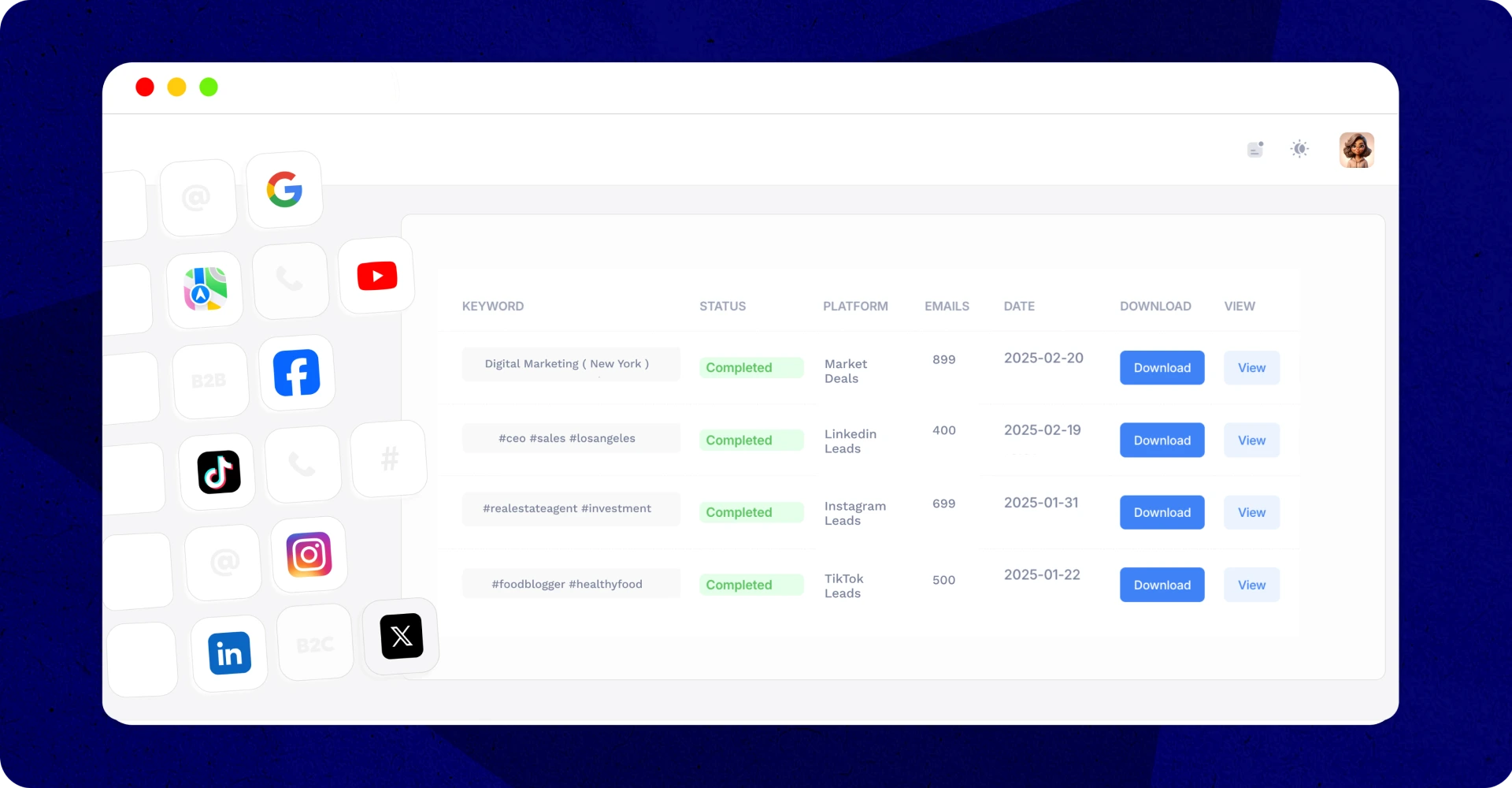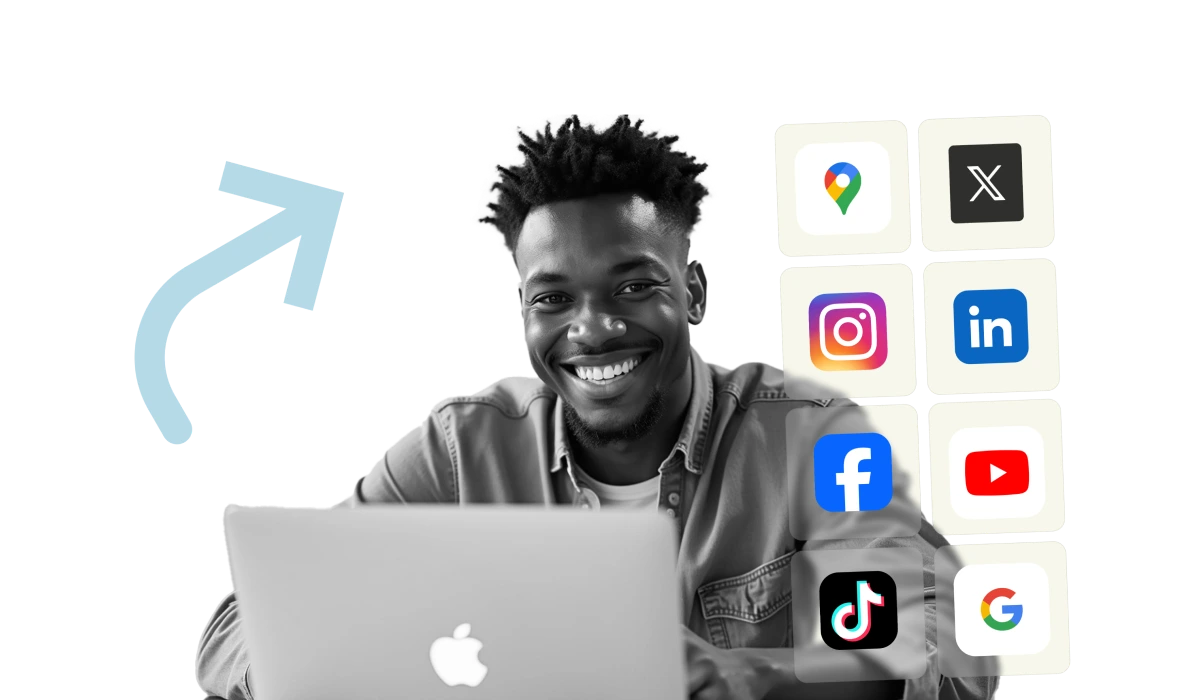Expand Your Reach with More Leads Across Multiple Platforms
Don’t stop at LinkedIn—your potential customers are everywhere. Our tool works across several social media platforms, so you can collect leads from all over the web.
- B2B Contacts? Use our specific filters to reach out to your ideal business contacts with precision.
- Looking for Twitter Leads? Scrape X by keyword or hashtag
- Looking to connect with local businesses? Find contacts with Google Maps scraping
- Harvesting emails from Facebook? Use IGLeads to quickly and easily scrape Facebook
Any Questions?
The IGLeads LinkedIn Email Scraper is a tool that allows you to collect verified email addresses and other contact information from LinkedIn profiles and business pages. It’s designed to help you generate unlimited leads quickly and efficiently for both B2B and B2C sales.
The LinkedIn Email Scraper works by using keywords, job titles, countries, and other filters to find the most relevant leads for your business. Once you set your criteria, the scraper gathers data from LinkedIn profiles and exports it in a clean CSV file.
Yes! IGLeads allows you to target both B2B and B2C clients by selecting the right filters for your needs. Whether you’re looking for business clients or individual consumers, our scraper ensures that you get the right contacts for your business.
Simply sign up for IGLeads, enter your LinkedIn keywords, select your market (B2B or B2C), set your desired lead count, and hit “Start Scraping.” Our automated agents will handle the rest, and you’ll have your leads in just a few hours.
Yes! IGLeads works across several different social media platforms, including LinkedIn, Twitter, Facebook, and Google Maps. You can gather leads from multiple platforms to expand your reach and connect with more potential clients.
Absolutely! IGLeads adheres to all relevant data protection laws and ensures that all data collected is publicly available and compliant with DMCA, CFAA, and other regulations. You can scrape leads with confidence, knowing that the tool meets legal standards.
With IGLeads, you can gather thousands of leads in just a few hours. Once your scrape is complete, you’ll receive a clean CSV file with all your leads, ready to be uploaded into your CRM and used for your campaigns.
You can collect a variety of contact details including emails, phone numbers, names, job titles, company names, and more. This helps you build a comprehensive contact list tailored to your business needs.
Yes, IGLeads is designed to be user-friendly. With just a few clicks, you can set your criteria, start the scraping process, and download your leads. No technical skills are required—just sign up and let the tool do the rest!
IGLeads provides full customer support to help you with any questions or issues. Whether you’re having trouble setting up your scraper or need assistance with the data, our support team is ready to assist you at any time.