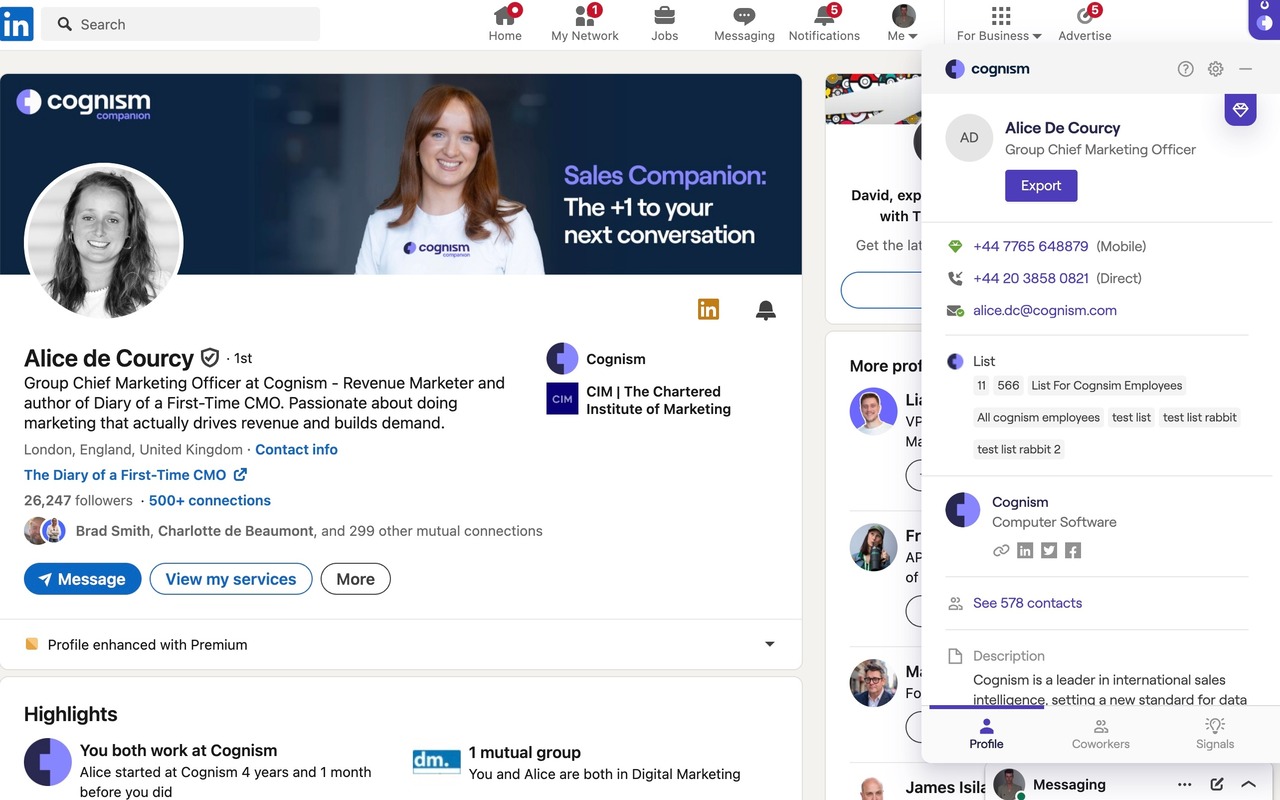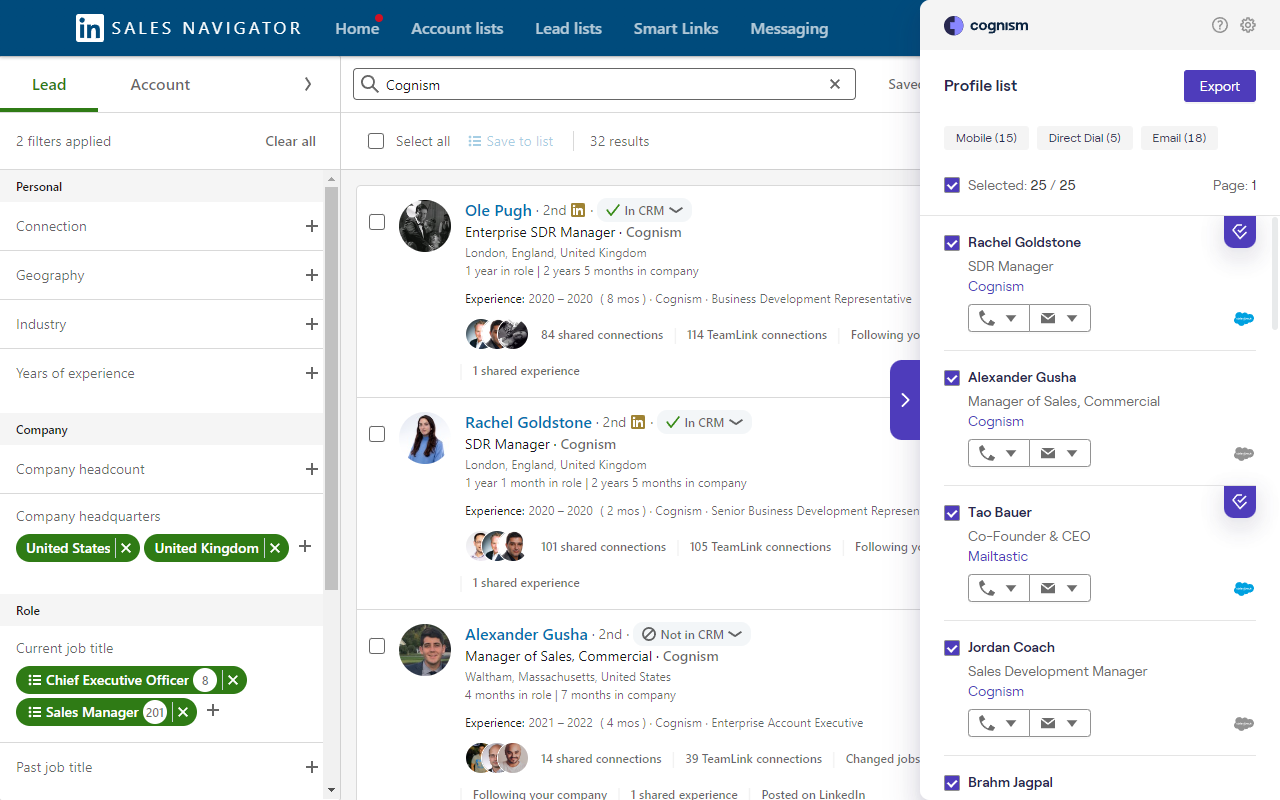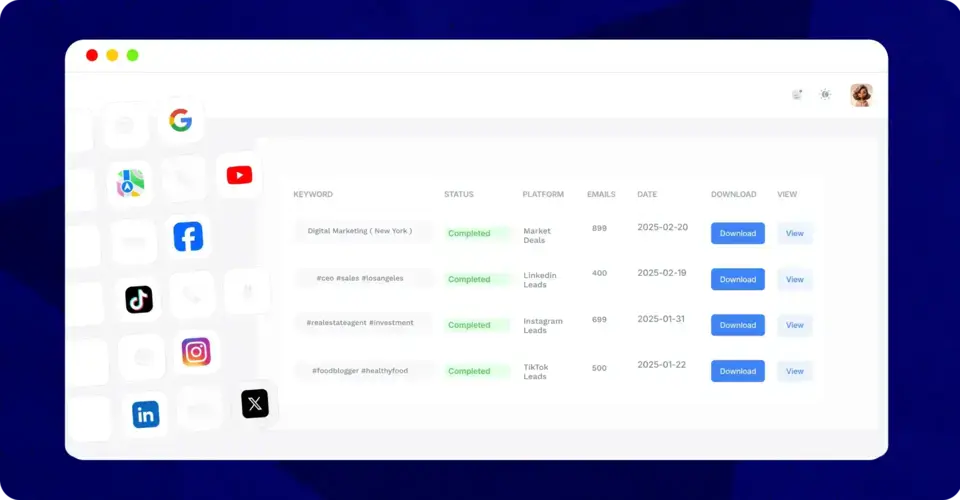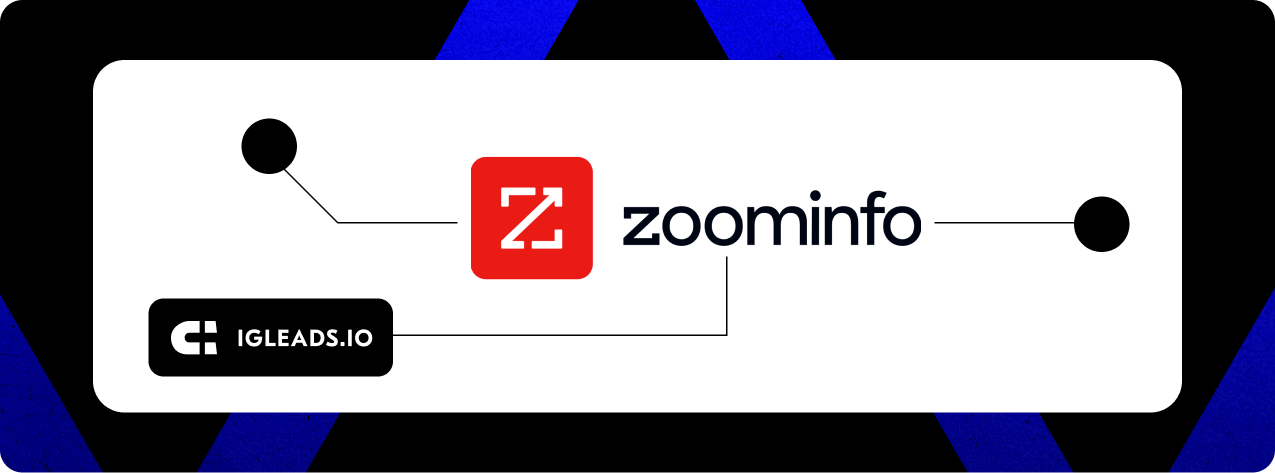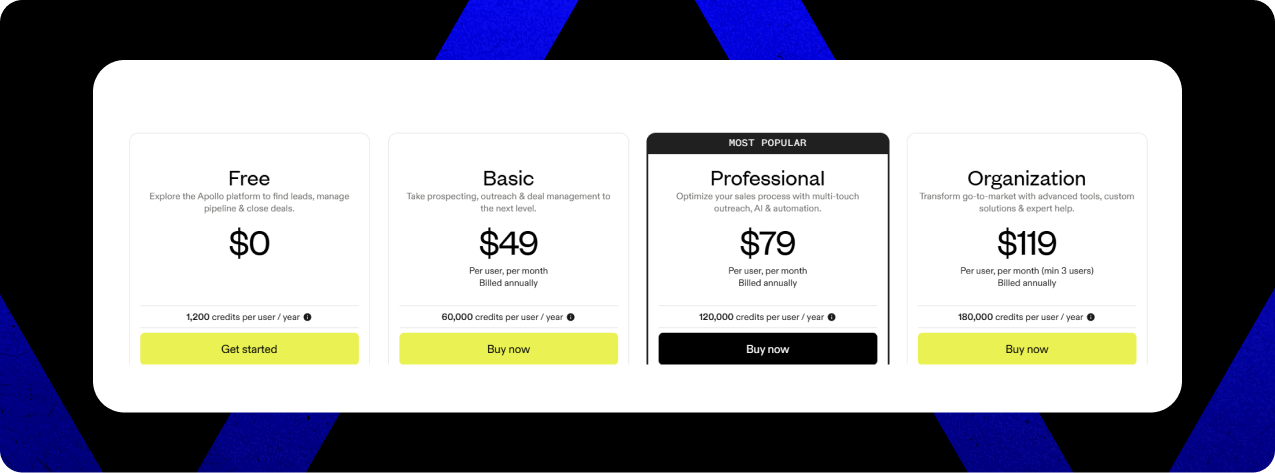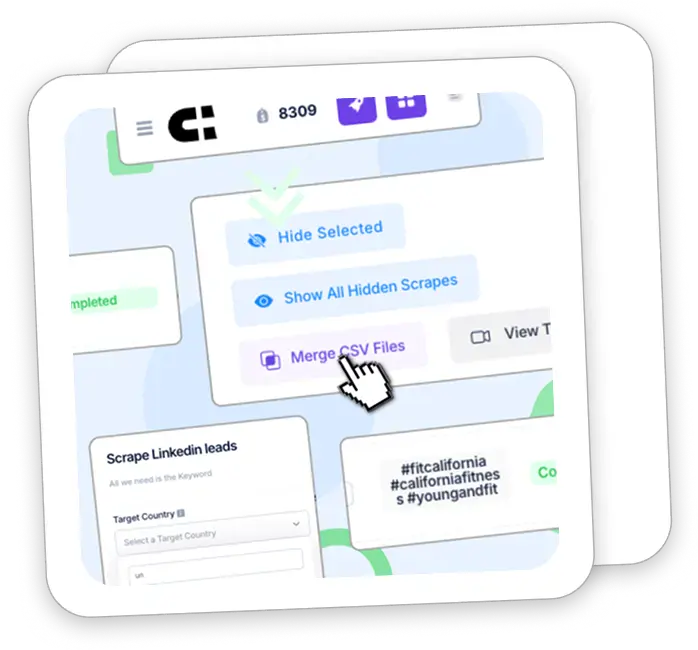Cognism Chrome Extension – Setup, Benefits and Alternatives
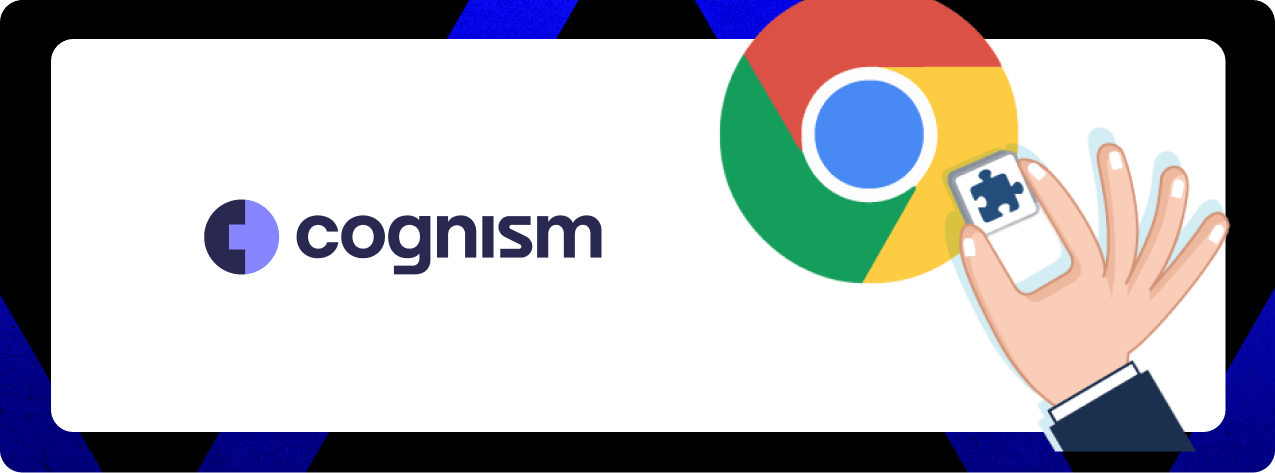
The Cognism Chrome Extension lets you pull verified mobile numbers and emails straight from LinkedIn while you browse. No tab switching. No copying names into separate tools. You can grab contact data directly from LinkedIn, Sales Navigator, or company websites without breaking your workflow.
Unlike most Chrome extensions that promise the world and deliver mediocre results, Cognism’s extension actually works. You can filter contacts by data type—Mobile, Direct Dial, or Email—so you’re only seeing prospects you can actually reach. Plus you can export entire prospect lists directly to Cognism’s web app or your CRM without the usual copy-paste nightmare.
What I like: You can review and edit lead details before exporting them. That means cleaner data entering your sales pipeline and fewer embarrassing emails to the wrong person.
Bottom line: We’ll walk you through installation, core features, real performance data, and whether this extension is worth adding to your sales stack. Plus we’ll cover IGLeads as a faster, more affordable alternative if Cognism’s enterprise pricing doesn’t fit your budget.
Cognism Chrome Extension Review: Pros, Cons, and Key Limitations
After testing the Cognism Chrome Extension across different workflows, here’s what actually works and where it hits roadblocks. No fluff, just real performance data.
What Works: Data Quality and CRM Sync
- Data accuracy ⭐⭐⭐⭐ Users consistently report 87-98% accurate contact information, especially for Diamond Data verified mobile numbers. That’s solid performance for outbound teams who can’t afford bounced emails or dead phone numbers.
- CRM integrations ⭐⭐⭐⭐ The Salesforce and HubSpot sync works without the usual headaches. Teams report saving hours on manual data entry, and the field mapping actually stays consistent across users.
- Interface simplicity ⭐⭐⭐⭐ Most users describe it as “extremely simple to use” with minimal learning curve. The filtering options help you focus on prospects you can actually reach instead of browsing endless lists.
✅ Pros:
- 87-98% contact accuracy, especially for verified mobile numbers
- Seamless CRM integration with Salesforce, HubSpot, and others
- Clean interface that doesn’t require training
- Real-time data filtering by contact method
- Works across LinkedIn, Sales Navigator, and company websites
Where It Falls Short
- Pricing barrier ⭐⭐ Plans can hit $25,000 annually for Diamond tier access. That’s enterprise pricing for what many smaller teams need as a basic prospecting tool.
- Data staleness ⭐⭐⭐ Some users report outdated information when prospects haven’t updated LinkedIn profiles. As one user noted: “I dislike that it only relies on people updating their LinkedIn job descriptions.”
- Limited functionality ⭐⭐⭐ Interface issues pop up regularly. Users mention problems with job function filters and inability to add notes to campaign activities.
❌ Cons:
- Prohibitively expensive for small businesses and startups
- Data quality depends on LinkedIn profile updates
- Filtering options can be glitchy
- Limited features outside of basic contact extraction
- No flexibility in contract terms or pricing
Who Should Use Cognism (And Who Shouldn’t)
Best fit:
- Mid-sized to enterprise sales teams with dedicated budgets
- Companies focused on EMEA markets (where Cognism’s data coverage is strongest)
- Organizations that need verified mobile numbers for cold calling
- Teams already using Salesforce or HubSpot extensively
Poor fit:
- Solo founders or freelancers on tight budgets
- Startups testing different prospecting approaches
- Teams focused on social media or local lead generation
- Anyone wanting month-to-month flexibility
The pricing structure just doesn’t align with smaller operations. If you’re looking for something faster and more affordable, sign up to IGLeads for free to experience powerful LinkedIn prospecting without the enterprise-level price tag.
How to Download and Install the Cognism Chrome Extension
Setting up the Cognism Chrome Extension takes under two minutes. The extension works across multiple platforms, so you can access prospect data without disrupting your workflow or juggling different tools.
Installing on Google Chrome
Getting the extension set up on Chrome takes less than two minutes:
- Head to the Chrome Web Store and search for “Cognism” or go directly to the Cognism extension page
- Click the blue Add to Chrome button in the upper right corner
- Review the permissions prompt and click Add Extension
- Wait for the confirmation message
Once installed, you’ll spot the Cognism icon in your browser’s extension area (that’s the puzzle piece icon). The extension delivers 87% accuracy for business emails and mobile numbers across EMEA and US prospects, which beats most competitors in the space.
The setup is straightforward, but the real value comes from what happens next.
Installing on Microsoft Edge
Edge users aren’t left out. The extension works perfectly on Microsoft Edge, even though it’s built for Chrome.
Here’s how to get it running:
- Open Microsoft Edge and head to the Chrome Web Store
- Click Allow extensions from other stores in the banner at the top
- Hit Allow when prompted
- Search for “Cognism” in the Chrome Web Store
- Click Add to Chrome (yeah, it says Chrome even in Edge)
- Review permissions and click Add extension
The whole thing works because Edge runs on the same Chromium engine as Chrome. Same features, same functionality, zero compromises.
This cross-browser compatibility is actually pretty useful if your team uses different browsers or if you’re switching between work and personal setups.
Pinning the Extension for Easy Access
After installation, the extension hides in your browser’s extension menu. Most users miss this step and wonder why they can’t find Cognism later.
Here’s how to pin it:
- Look for the puzzle piece icon in the top-right corner of your browser
- Click this icon to reveal all your installed extensions
- Find the Cognism extension in this dropdown list
- Click the pin icon next to it to permanently display it in your toolbar
Skip this step and you’ll be clicking through menus every time you want to prospect. That gets old fast.
For teams working across multiple platforms, enable the “everywhere” feature:
- Click the Cognism icon in your toolbar
- Toggle on Enable Everywhere in the extension popup
- Click the Settings cog in the top-right of the extension
- Toggle on Enable Everywhere again to lock it in
This lets the extension work on company websites and platforms like Outreach, not just LinkedIn. You can grab contact data without switching tabs or losing your place in research.
Getting Started: Logging In and Initial Setup
Once installed, the Cognism Chrome Extension opens with a simple Getting Started page. Logging in takes just a few clicks, then you’re ready to start prospecting.
Signing in with Cognism Credentials or SSO
Click the Log in button and a new tab opens with multiple sign-in options. You can use your Cognism username and password or go with Single Sign-On (SSO) for faster access. The extension supports:
- Standard login with Cognism credentials
- Microsoft Single Sign-On
- Google Single Sign-On
- Okta integration (primarily for enterprise users)
If you have a corporate account, SSO is the way to go. One-click login as long as your email matches your Cognism account. No password juggling.
Diamond license holders get additional SSO options including Custom SSO and Microsoft Entra ID (formerly Azure AD). These enterprise features connect through your organization’s identity management system.
Understand the Extension Interface
After login, the interface is clean and straightforward. The gray extension icon turns colored when you’re on LinkedIn or Sales Navigator pages, that’s your signal it’s ready to work.
The Settings icon in the top-right corner controls how the extension behaves:
- Toggle Enable Everywhere to use it on corporate websites beyond LinkedIn
- Set auto-open when visiting compatible pages
- Position the extension panel on the right or left side of your screen
- Access profile settings (redirects to Prospector)
- View Diamond Data requests progress
- Check data reporting requests
- Configure CRM integrations
- Access the Cognism Help Center
All settings sync across your devices, so you get the same experience everywhere.
Where Cognism Chrome Extension Shines: LinkedIn and Sales Navigator
Once you’re logged in, Cognism’s extension transforms how you work inside LinkedIn and Sales Navigator. Instead of bouncing between tabs or manually copying contact details, everything happens right where you’re already browsing.
Real-Time List Loading and Smart Filtering
Head to any Sales Navigator list and the extension kicks in automatically. Contacts and companies load with their data in real-time as you scroll. No waiting around.
The filtering options are where things get interesting:
- Mobile numbers only
- Direct dials only
- Email addresses only
- Any combination of the above
You can stack filters to zero in on exactly what you need. Looking for prospects with both mobile numbers and emails? Done. The extension also shows you if contacts already exist in your Salesforce or HubSpot CRM, so you’re not wasting time on duplicates.
Getting Contact Details Fast
Click any phone or email icon and the extension reveals contact details instantly. No new tabs, no delays. For company profiles, you get the full picture: company overview, tech stack, recent news, and growth indicators.
The data quality indicators help you prioritize. You’ll know which contacts have verified information before you reach out, so you can focus your energy on the most reliable leads first.
Export Options That Work
Found prospects worth pursuing? Exporting is straightforward:
To Cognism Lists:
- Select your leads
- Hit Export > List
- Pick a new list or add to existing
- Review and confirm
To Your CRM:
- Select prospects
- Choose Export and pick your CRM
- Edit details if needed
- Push to your system
The extension handles Salesforce, HubSpot, SalesLoft, Outreach, and Microsoft Dynamics 365. Smart matching means new contacts get added to existing accounts automatically. If there’s no account match, it creates a new one.
Pro tip: Toggle “Allow Duplicates” if you want to export contacts that might already be in other lists or belong to teammates.
If you are interested in Cognism, check out our full Cognism review article and see if it really fits your needs.
Settings, CRM Integrations, and Customization Options
The real value of Cognism’s Chrome Extension comes from dialing in the settings. A few quick tweaks can turn it from a basic LinkedIn tool into a full prospecting system that works across your entire tech stack.
Enable Everywhere and Auto-Open Settings
Out of the box, the extension only works on LinkedIn and Sales Navigator. That’s fine for casual prospecting, but if you want it everywhere:
- Click the Settings cog in the top-right corner of the extension
- Toggle on Enable Everywhere to use Cognism on corporate websites, HubSpot, Salesforce, and Outreach
- Switch on Auto Open Extension if you want the panel to appear automatically
- Choose between positioning the extension on the right or left side of your screen
Enable Everywhere is clutch for teams juggling multiple platforms. You can research prospects on company websites and pull contact info without bouncing back to LinkedIn. It cuts out a lot of tab switching.
CRM Integration Setup (Salesforce, HubSpot)
CRM integrations require admin setup, but they’re worth the effort. Once configured, you can push leads directly from the extension into your CRM without manual entry.
Salesforce integration requirements:
- Admin must enable and configure field mappings in the Cognism Web Application
- Admin needs Marketing User permission plus Read/Create/Edit access to Leads, Contacts, and Accounts
- Individual users can then log in via the extension settings
- Field mappings sync across all users in your organization
HubSpot integration follows similar steps:
- Admin enables integration through User Avatar > Settings > Integrations
- Required permissions include App Marketplace Access, Import & Export, and Edit CRM Properties
- Users connect through the extension after admin setup
Both integrations support custom field mappings and update rules. You control how Cognism data flows into your CRM system.
Accessing Diamond Data and Reporting
Diamond Data is Cognism’s premium verification feature. Phone numbers that have been verified with an 87% connect rate. You’ll see diamond icons next to these contacts in both the extension and web app.
To access Diamond Data through the extension:
- Click the Settings icon and select Diamond Data
- This redirects you to Prospector where you can track verification requests
- Use the Diamond Contacts Only filter in searches to view only verified numbers
The verification process has three outcomes: Diamond Verified (mobile verified), Improved (new data added but not verified), or No Improvement. Success rates vary by region, 10-15% diamond success in the UK and 15-20% in the US.
Data reporting requests are also accessible through the Settings menu, so you can track verification status and data quality.
IGLeads As An Alternative
Frustrated with Cognism’s enterprise pricing and data inconsistencies? You’re not alone. There are plenty of Cognism alternatives out there. Sales teams are ditching Cognism for IGLeads because it delivers better accuracy without the contract headaches.
When IGLeads Beats Cognism Chrome Extension
IGLeads fixes some important pain points that drive people away from Cognism:
No locked contracts. Monthly subscriptions can be cancelled at any time with no penalties; annual plans require a 12-month commitment to secure the discounted rate.
Real-time data. Fresh data, not stale database records from six months ago.
Global accuracy. Works everywhere, not just EMEA markets.
Transparent pricing. You see exactly what you pay upfront.
Many users who have tried both tools cite IGLeads’ on-demand scraping and transparent costs as key reasons for switching away from credit-based alternatives.
Unlock instant, no-risk access to the IGLeads dashboard. Explore every feature and download rich sample datasets for free. When you’re ready to power up your outreach with scraping and exports, simply choose the paid plan that fits your goals.
Start using IGLeads and see what accurate B2B lead generation actually looks like.
Related to Cognism
- Best Cognism Alternatives for 2025: 15 Top Tools Pros Are Switching To
- Cognism Pricing: Which Plan Fits Your Growth?
- Is Cognism Worth It? Honest Insights & Real Results
Frequently Asked Questions
You can install the Cognism Chrome Extension by visiting the Chrome Web Store, searching for “Cognism,” and clicking “Add to Chrome.” The process takes less than two minutes and works on both Google Chrome and Microsoft Edge browsers.
The Cognism Chrome Extension allows users to access verified contact information directly from LinkedIn and Sales Navigator, filter contacts based on data types, export leads to CRM systems, and utilize Diamond Data for highly accurate mobile numbers.
Yes, the Cognism Chrome Extension integrates with several popular CRM systems including Salesforce, HubSpot, SalesLoft, Outreach, and Microsoft Dynamics 365. Setup requires admin privileges and proper permissions within your CRM.
Pros include high data accuracy, seamless CRM integration, and an intuitive interface. Cons involve potentially high costs for smaller businesses, occasional data limitations, and some reported UI issues with filtering options.
Yes, there are alternatives such as IGLeads, which offers high data accuracy, real-time emails, and provides mobile numbers. It also provides a 7-day free trial without requiring a credit card, making it a good option for those looking for flexibility and value.